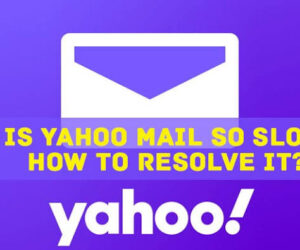When Yahoo mail unveiled its new email browser, then some users experienced issues with slowly loading messages. According to Yahoo mail, the likely culprit is a Web browser that doesn’t have caching enabled. Internet Explorer saves caches of various Web pages so that you don’t have to download them each time you visit, but instead, you can use the information already on your hard drive. To make Yahoo! Mail run faster, you’ll need to make sure caching is enabled. This will give you the answer to why is my Yahoo Mail so slow?
Troubleshoot Slow Yahoo Mail Functioning Issue
1.) Use a Supported Web Browser to Access your Yahoo Mail
Using an unsupported web browser to access your Yahoo Mail account is common for many Yahoo problems, including Slow Yahoo Mail on a Computer. So, it is suggested first to make sure that you use a supported web browser to access your Yahoo Mail account on your computer.
2.) Update Your Web Browser
If you are already using a support web browser to access your Yahoo Mail account but still experiencing a sluggishly functioning Yahoo Mail, the problem could be with using an outdated Web browser. So, it is recommended to check and ensure that you use the latest version of the supported web browser to access and operate your Yahoo Mail account.
3.) Check Settings of your Web Browser and Computer
If you have checked that the above two reasons are not making your Yahoo Mail account function slowly, follow the below-mentioned measures. Start with the first measure and check if it fixes your problem before moving to the next step.
- Clear the cache from your web browser.
- Update the web browser you are using to the latest version.
- Restart your computer.
- Ensure that you have enabled JavaScript in your web browser.
- Disable browser enhancements such as add-ons and plug-ins in your web browser (one at a time) to resolve Yahoo slow loading messages.
- Disable security programs such as antivirus, antispyware and firewall products.
- Check in case if your Yahoo Mail is working fine on another computer or mobile device.
- Reset the settings of the web browser to its default configuration.
4.) Disable Add-ons and Extensions
As some faulty add-ons and extensions installed on your web browser can also interfere with the performance of your Yahoo Mail account, consider disabling them. To know the particular browser enhancement causing the problem, you will need to disable the extension one at a time. Once you find the one causing a loading issue with your Yahoo Mail account, you can remove it from your web browser.
5.)Enable JavaScript
Another principal reason responsible for loading issues in Yahoo Mail is not having JavaScript enabled. Follow the instructions given below to see how to enable JavaScript for common web browsers like Google Chrome, Apple Safari, Mozilla Firefox, and Microsoft Edge.
For Google Chrome:
- You are first required to open the Google Chrome web browser on your computer.
- Next, you will have to click on the More menu option located at the window’s upper-right corner. This will open a drop-down menu on the screen.
- From the drop-down menu, you will need to select Settings.
- In the Settings section, you will need to go to the Advanced section located at the bottom.
- Then go to the “Privacy and security” section in the Advanced section and click on the Content settings.
- Then, you will have to click on the JavaScript option and enable it by turning on the Allowed (recommended).
For Apple Safari:
- Launch the Safari web browser on your computer and go to the Security preferences
- Under the Security preferences section, you will need to turn security warnings on or off.
- Here, you will also be able to Enable JavaScript.
In most cases, the above problem should fix the problem with your Yahoo Mail account. You can also get help from the Yahoo mail customer service support helpdesk to quickly improve your yahoo mail slowing down computer issues.