Today’s digital environment, where data is constantly created, stored, and shared, makes file management crucial. Multiple downloads, accidental copies, and device syncs might lead to duplicate files.
These unneeded files take up space on your hard drive, slow it down, and make file management difficult. This is why you need tools to locate and remove these copies. The best duplicate file finder for PC can help you arrange and work on your computer.
Why You Should Use Duplicate File Finders?
Specialized tools called duplicate file finders help people organize their files by finding and removing copies on their devices. These find & delete duplicate files tools can help you in the following ways:
- Space Optimisation: Extra files that are copies can take up a lot of disc space for no reason. File finders find and eliminate similar files, freeing up space for important files and programs. This optimization can benefit older computers or tablets that don’t have a lot of storage space.
- Improved System Performance: When duplicate files build up on your system, they can slow down and shorten load times. Hitting these unnecessary files can make your system work better and more quickly. Finding duplicate files is one way that file finders help make computers faster and more efficient.
- Simplified File Management: It can be challenging and take a lot of time to manage a file system full of junk. Removing duplicate copies makes organizing files easier with duplicate file finders. This helps keep the file system cleaner and more organized and makes finding and handling files easier.

- Backup and Sync Efficiency: Duplicate files can make it harder to back up and share data. Duplicate file finders make the best use of storage space and lower the risk of mistakes in data duplication by ensuring that backups and syncs don’t include duplicate files.
Built-in Utilities in Windows, Android, and MacOS
Most OS has no built-in app to scan and remove duplicate files from the storage. You can only try some manual tweaks to manually find duplicates the right way.
Windows: Windows doesn’t have a duplicate file utility. Users can, however, use the search and sorting tools in File Explorer to find and remove copies manually. Advanced users may use command-line tools or scripts to look for duplicates, but they are more challenging and don’t work as well as special software.
Android: Most Android devices don’t need duplicate file finders. It comes equipped with the in-built tools to search for duplicate files. Utilize third-party programs including Files by Google to discover and remove identical files with accuracy. Selecting a reliable app is crucial for optimal results because apps vary in features and effectiveness.
MacOS: Even macOS doesn’t include a duplicate file finder. Users can search for copies manually or using Finder’s intelligent folders. These approaches take a long time and may not be as thorough as duplicate file detection software.
Duplicate Files Fixer
Duplicate Files Fixer can swiftly discover and remove duplicate files on many platforms. This utility employs complex mathematics to discover exact clones of files based on their contents, not names, for accurate results. It scans several file kinds and has multiple scanning modes. Due to its straightforward design and many functions, Duplicate Files Fixer makes it easier to clear up space and speed up your computer. The tool supports Windows, macOS, and Android, making duplicate file management customizable.
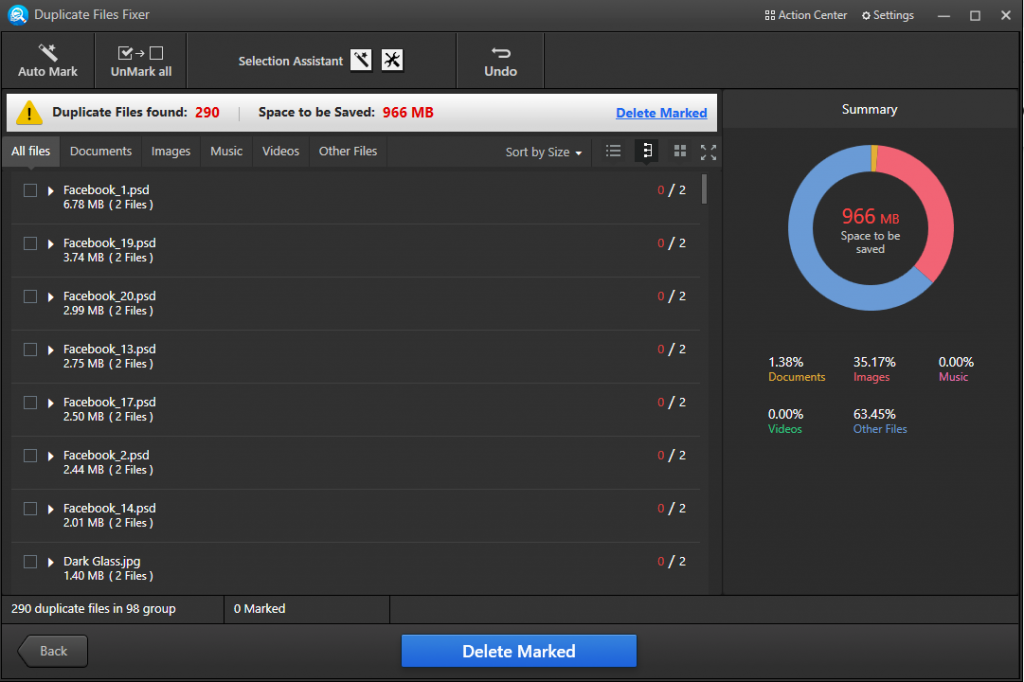
Features:
User-Friendly Interface: Duplicate Files Fixer is simple to use. Its basic UI makes it easy to navigate and work, so even non-techies can manage their files.
Scan Modes: The tool offers several scan modes so customers can choose the optimal one. Duplicate Files Fixer lets you manage different types of storage by checking internal drives, external storage devices, and cloud storage.
Automatic Marking: Duplicate Files Fixer has an automatic marking tool that marks duplicate files, leaving only one copy unmarked. This feature allows users to easily get rid of many copies at once, saving time and effort.
Preview Scan Results: Users can look at the scan results before deleting any files to make sure they are only getting rid of copies that aren’t needed. This feature makes it easier to handle files and keeps you from accidentally deleting important ones.
How Does Duplicate Files Fixer Work?
Duplicate Files Fixer finds similar files and gets rid of them by following a few simple steps:
Installing the App: Download and install the app from its official website.
Starting up the App: To start, open Duplicate Files Fixer on your computer.
Select the Scan Mode: You can choose the scan mode that works best for you, whether you want to scan your computer, a USB drive, or the cloud. The tool is flexible enough to work with different kinds of storage.
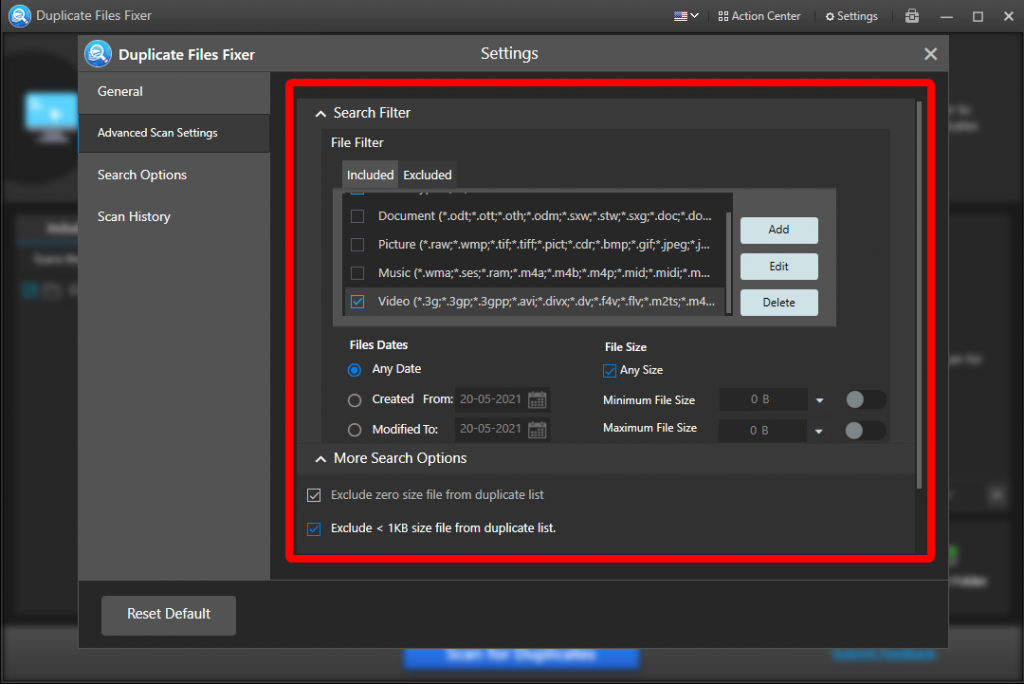
Add Files or Folders: Choose which folders or files to look for copies of. You can choose specific places or categories to ensure your search covers everything.
Initiate the Scan: Click “Scan” to start scanning. The tool will examine the chosen files and find copies based on their content.
Remove Duplicates: Look over the results and remove anything that doesn’t belong. The Automark tool allows you to delete a large number of files at once, or you can choose which files to delete manually. To finish the process and remove the chosen copies, click “Delete Marked.”
Conclusion
Duplicate file finders are essential for keeping your digital space clean and organized. By finding duplicate files and getting rid of them, these tools help make the best use of disc space, speed up the system, and make managing files easier. Duplicate Files Fixer is a beautiful tool for managing duplicates on multiple platforms due to its simple interface and robust functionality. Whether your operating system (Windows, macOS, or Android), employing a duplicate file finder like Duplicate Files Fixer helps streamline file management and system performance.
Meta: Deploying a duplicate file finder for your PC can free up huge space on your hard drive. Here is how you can scan and remove duplicates using the best duplicate file finder for PC.
