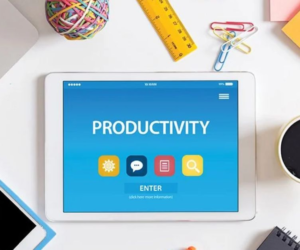If you’re looking for any effective methods to import EML to Outlook versions like 2019, 2016, 2010, etc., read this article attentively. The veracity of any manual approach described in this blog is not asserted, thus it is advised that you study it and use it based on your own understanding.
The Outlook application has many fans because it is the reliable and official email client of Microsoft. To enable data accessibility in the Outlook application, one needs to convert EML to PST format. This goal is being pursued not only through conversion but also through export.
If we discuss the EML files produced by other email clients, those may also be of some significance to users now using the Outlook application.
Due to its great capabilities, such as the ability for users to work on it when offline and the fact that everything is saved in its database file, Outlook is typically favoured to open EML files in a Windows environment.
Additionally, there is a high likelihood that EML files will be accidentally deleted because users can transfer and store them in any folder. The best solution to this problem is to import EML into the Outlook programme. Let’s have an interesting discussion and explanation of the techniques that we might use to do this EML file import in the Outlook application.
How to Open EML Files in Outlook Account
The location and quantity of EML files affect the EML file import procedure in the Outlook application. We offer a variety of ways for you to import EML into Outlook on the same basis. All versions of Outlook, including 2019, 2016, 2013, and 2010, can use these solutions. Let’s examine each one in turn.
Reminder: Before running these operations, make sure you have a backup of your EML files.
Dragging an EML file into Outlook
The following circumstances should be handled using this strategy, which is rather straightforward.
- EML files are kept apart on the system’s hard drive
- If your system has a particular folder for EML files,
- When Outlook is installed as an email client
So, now that you are aware of all the circumstances in which you could try this technique, tell us how to go about doing it.
- Start your computer’s Microsoft Outlook programme.
- Open the EML file storage folder by going there.
- EML files should be dropped into the mailbox folder of the Microsoft Outlook application.
- If you want to move on to more EML files folders, repeat this procedure for each one.
- Now, Outlook would allow you to open and display EML files.
Please take note that using this drag-and-drop technique with EML files, email attachments cannot be moved to Outlook.
B. Windows Live Mail to Outlook EML File Export
This technique, which makes advantage of Windows Live Mail’s Export capability, is suggested for use in the following situations.
- Using the email client Windows Live Mail at the moment
- If your computer is configured to run both Microsoft Outlook and Windows Live Mail, you can move numerous EML files at once.
To locate EML files in Windows Live Mail and import them into Outlook, follow the instructions below.
- Open both the Microsoft Outlook and Windows Live Mail programmes at once.
- Follow File>>Export>>Email Messages in Windows Live Mail.
- Go to Windows Live Mail Now, choose MS Exchange, and then click Next.
- Click Next after selecting the MS Exchange option.
- The message “All Email Will Be Exported to Microsoft Exchange Server or Microsoft Outlook” will show as a confirmation pop-up. Click OK to make it obvious.
- When prompted, choose the Outlook profile, then click OK.
- It will then give you the choice to relocate either all folders or a specific email folder. Select your option, then press OK.
Note: It is advised to create subfolders before exporting the folders to prevent confusion after the export is finished because subfolders could appear as top-level folders in the Outlook mailbox. The remainder of the folder structure in the Outlook mailbox would also stay the same.
- Depending on the size of the folders, the export procedure will begin and terminate.
- Once the procedure is finished, select Finish to close the window.
- As a result, Windows Live Mail’s EML files are transferred to the Outlook programme.
Note: You may also just drag and drop several EML files from the system folder into the messages list of the Windows Live Mail application.
Do you want the simplest method to Open EML Files in Outlook?
Despite the fact that we have just read about two workable manual techniques for opening EML into Outlook, we all know that native solutions come with some hazards and inconveniences for the user’s data. For the aforementioned techniques, data loss or property changes are a typical concern, while the need for two email clients and a single EML transfer as well as the loss of SMTP headers are additional negatives. I mean no offence. But if consumers don’t want all these restrictions, we offer a converter tool that can help. To instantly convert EML file types to PST file formats that you may use in your Outlook application, you can use the tool, which is a professional Advik EML to PST Converter tool.
All Outlook versions—aside from 2019, 2016, and 2010—are compatible with it. The most special feature is that there are no file size or quantity constraints, and users can even examine the contents of EML files before conversion. With all the appreciation for the tool, please provide some functioning instructions so that we may learn more about it. By downloading and installing the tool’s sample version for free, you can test out these methods on your own.
Now that you are aware of the resources available to you, you can open EML into Outlook in all versions, including 2010, 2016, and 2019. Simply purchase the tool once to enjoy lifetime assurance. Learn more about the other top EML to PST converters.
Also Read: Open OST in Thunderbird