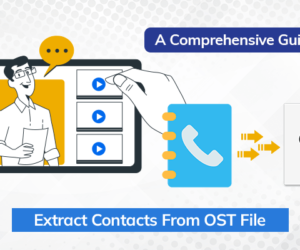Introduction: This blog post will discuss approaches to extract contacts from OST file. Utilizing the Import/Export wizard will teach you to extract contacts from Outlook manually. Additionally, even if the OST file is orphaned or you cannot access the Outlook program, you will learn about an intuitive way OST to PST Converter Tool to extract contacts from OST.
The Outlook data files, known as OST files, are kept on the user’s local computer. In essence, these files are an exact copy of the Exchange mailbox. They keep all the information, including contacts, in offline mode, so Outlook users may access it even if they don’t have an internet connection. Since Outlook immediately updates the data once the user reconnects to the Exchange server, changes can be made to the data even when it is offline.
The exchange server saves a file in OST format whenever a user adds a new contact in Microsoft Outlook. However, OST files must be converted into another file type to be used to extract contacts. Only the Outlook application may access or read an OST file. As a result, before it can be viewed elsewhere, it must be converted into another file format. Let’s discuss the reasons to extract contacts from OST.
Causes Extract Contacts From OST File
There are multiple reasons to extract OST File Contacts. Here are some main causes which induce the requirement to extract contacts from Outlook OST files.
- It is important to make a copy of the contacts in their local storage, so you don’t lose them.
- Offline/online sharing of those contacts requires extracting them from the OST file format.
- Outlook only supports OST file format, so users must convert those contacts to a portable file format.
How to Remove Contacts from an OST File
You may simply extract contacts from OST file using one of two ways. You can choose whichever approach best suits your needs.
- The Import/Export feature of Outlook can be used to extract OST contacts from OST file.
- Professional Approach to extract OST file contacts
We’ll start by outlining a manual solution before moving on to the best OST to PST Converter professional approach. To learn the most effective techniques for you, continue reading.
# Method 1: Using Outlook’s Import/Export feature to Export Contacts
- The first step is to open the Outlook program and then click on the File tab.
- You will see an option to Open & Export in the left side menu. Click on it.
- Select Import/Export from the menu. A wizard for Import and Export will appear.
- After that, you must select the Export a file option and click on the Next button.
- On your screen, you’ll see the Export dialogue box. Click the Next button after selecting Comma Separated Values from the Create a file type option.
- Click on the Next button after selecting the Contacts folder from the list of options.
- Select Save exported file as an option, then click Browse to select a location to save the file.
- Select Replace duplicates with items exported, Allow duplicate items to be created, or Do not export duplicate items based on your requirements.
- Click on Finish to complete the process.
- When creating an Outlook data file, you can enter a password to protect it.
This manual method has the major drawback of requiring the user to connect. Users must connect to the server using their exchange profiles to complete the aforementioned actions. It is a clear problem in the method mentioned above. To eliminate this disadvantage, it is necessary to use the professional method described below to extract contacts from ost file. The tool is simple to use and does not require any setup before use.
Professional Method to Export Contacts From OST
OST to PST Converter is a trusted utility to save contacts from OST files. It ensures a quick and precise process. The tool is a great choice because it includes many incredible features. With its date-ranging capability, users can set a period limit for selecting contacts starting from. In addition, it contains numerous additional cutting-edge capabilities, like the ability to delete duplicate emails, save files without attachments, store attachments individually, and more. Throughout the procedure, the application keeps the folder hierarchy intact.
Wrapping Up
This blog post first covered a manual method to extract contacts from OST file. But there are certain limitations to this manual method. So, we offered a trustworthy and smart solution in this article. Users may easily export contacts from OST files using this method, which is the best method available.